Instructions
Set Steam Profile Public
Steam does not allow data to be pulled if your profile is private. To view stats, the Steam profile must be set to public.
1. Open Steam and click your username in the upper-right. Select View my profile.
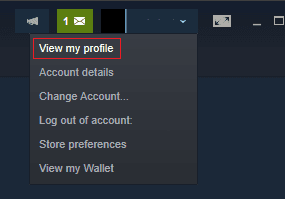
2. Click Edit Profile near the upper-right, below your Steam level.
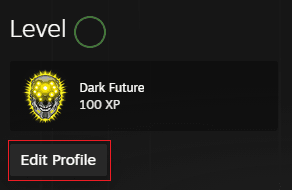
3. Select Privacy Settings on the left panel.
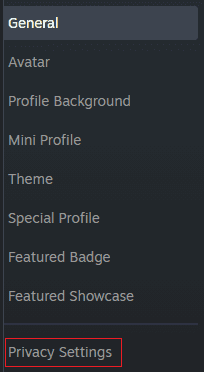
4. Set My profile to Public and set Game details to Public.
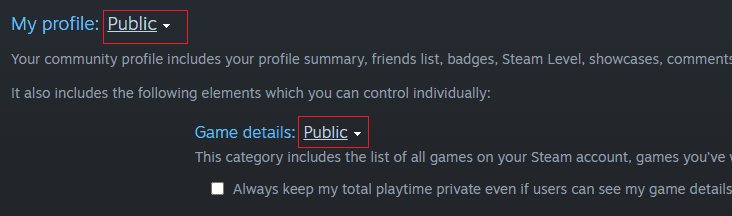
5. Wait for Steam to update your changes. This can take up to 5 minutes.
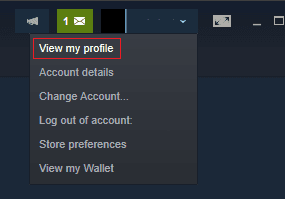
2. Click Edit Profile near the upper-right, below your Steam level.
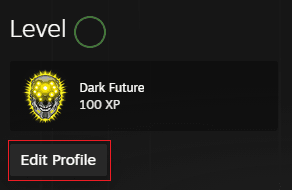
3. Select Privacy Settings on the left panel.
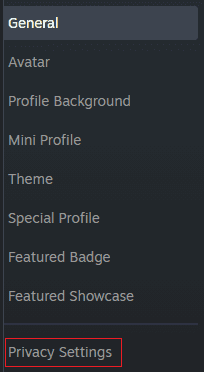
4. Set My profile to Public and set Game details to Public.
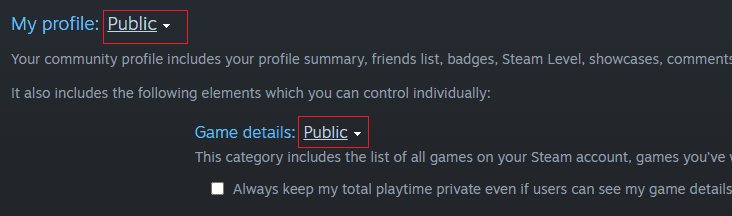
5. Wait for Steam to update your changes. This can take up to 5 minutes.
Get Steam ID 64
Steam does not allow search by username. To view stats, steamid64 must be used.
1. Click General on the left panel.
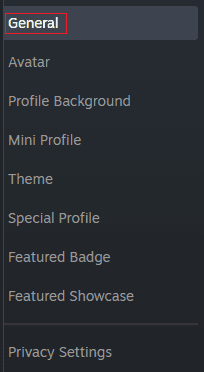
2. Under CUSTOM URL, you will find your profile URL.
If your custom URL is not set, the steamid64 will be the numeric digits in the red underlined section.
If your custom URL is set, copy the entire URL in the red box.
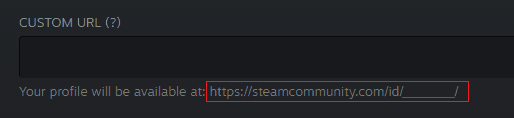
3. If you have a custom URL, paste your Steam profile URL into a wesbite like https://steamid.io/ to get your steamid64.
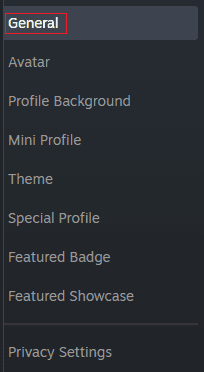
2. Under CUSTOM URL, you will find your profile URL.
If your custom URL is not set, the steamid64 will be the numeric digits in the red underlined section.
If your custom URL is set, copy the entire URL in the red box.
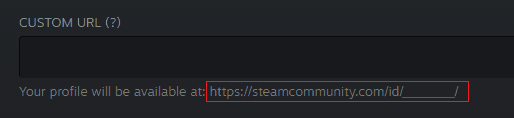
3. If you have a custom URL, paste your Steam profile URL into a wesbite like https://steamid.io/ to get your steamid64.
Use The Tool
1. Enter your steamid64 into the SteamID64 field.
2. Click Submit.
2. Click Submit.